Stuck staring at “Error 500” when you try to send messages on T-Mobile? Don’t worry, you’re not alone. This frustrating issue can leave you feeling disconnected, but fear not! This guide will walk you through troubleshooting steps and get your messages flowing again in no time.
What is Error 500 Tmobile
Don’t panic! “Error 500” doesn’t mean your phone is broken. It simply means there’s an issue on T-Mobile’s side, like server overload or a temporary glitch. Fortunately, there are steps you can take to resolve it.

Troubleshooting Steps for Can’t Send Message With Tmobile Error 500
Fix 1. Basic Checks
In my experience, here are some things you can try if you are unable to send messages on your T-Mobile device:
First, I would recommend doing some basic checks: Restart your device, verify your network connection by checking signal bars and toggling between Wi-Fi and mobile data, confirm you have enough credit or data left on your plan for messaging, and double check that the recipient’s number is correct and not blocked.

- Restart your device: Sometimes, a simple restart can clear temporary hiccups.
- Verify network connection: Check your signal bars and consider switching between Wi-Fi and mobile data to see if it helps.
- Confirm sufficient credit/data: Ensure your plan allows messaging and has enough balance or data for sending messages.
- Double-check the recipient’s number: Make sure the number is correct and not blocked on your end.
Fix 2. Advanced Troubleshooting
If that doesn’t resolve things, some more advanced troubleshooting steps I suggest are: clearing the cache and app data for your messaging app if applicable, making sure you have updated to the latest version of your messaging app, resetting network settings (which will erase any saved Wi-Fi passwords), and trying a different messaging app to see if the issue persists.
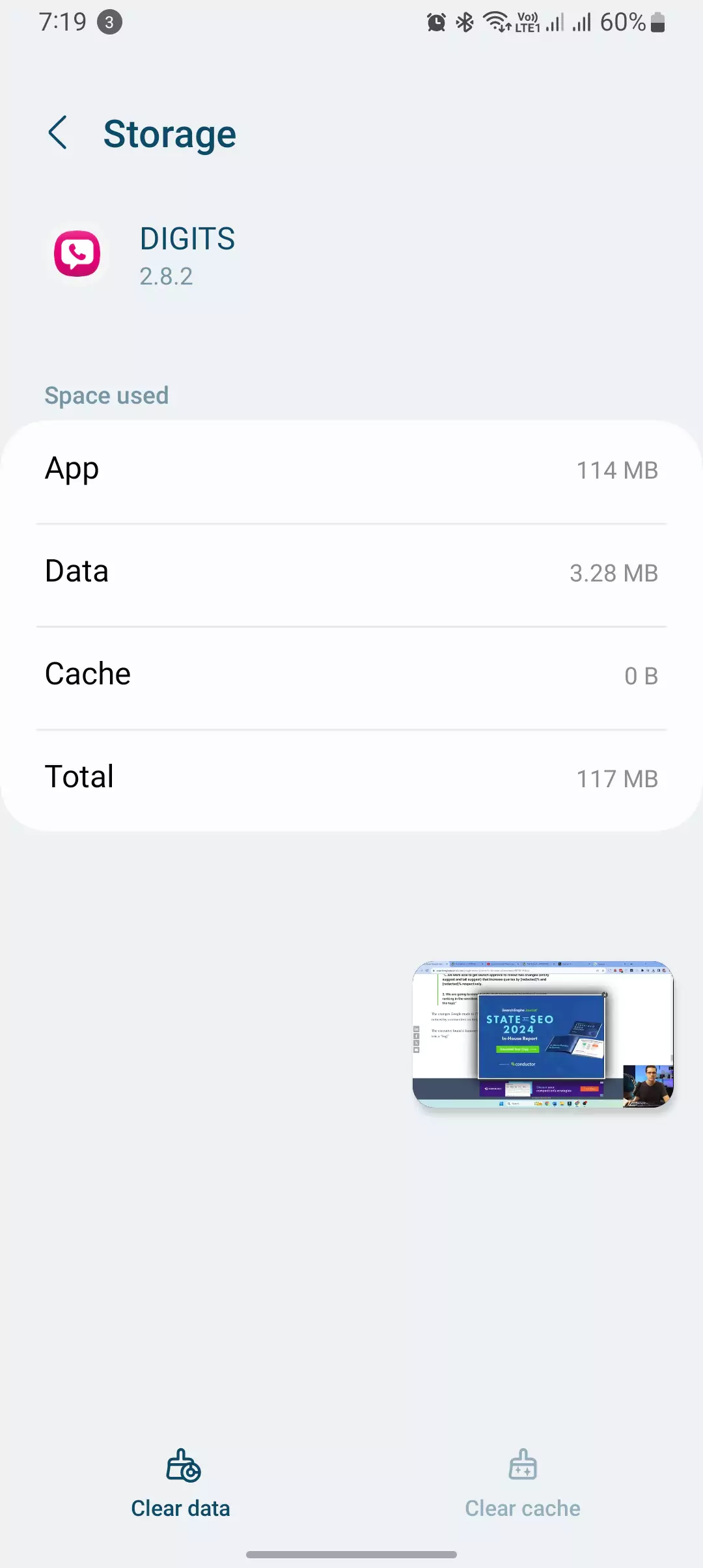
- Clear app cache and data: Delete temporary data stored by your messaging app (if applicable).
- Update messaging app: Make sure you have the latest version of your messaging app installed.
- Reset network settings: This can re-establish network connections, but be aware it will erase saved Wi-Fi passwords.
- Try a different messaging app: If the issue persists, try sending a message using a different app to see if it’s specific to one app.
Fix 3. Contacting T-Mobile Support

Finally, if you still can’t send messages after trying everything recommended here, I highly advise contacting T-Mobile support directly. In my experience, they have more advanced diagnostic tools and can further troubleshoot the issue. You can reach their support via phone, online chat, or on social media.
Additional Tips and Resources
While the troubleshooting steps should help resolve most cases of “Error 500,” here are some additional tips and resources:
Tips:
- Firstly, I always check for any reported outages in my area by visiting T-Mobile’s website or social media pages. This helps me confirm if the issue is widespread or specific to me.
- Next, I make sure to turn off airplane mode on my device. It’s easy to overlook, but having airplane mode enabled can prevent both sending and receiving messages.
- I also make it a habit to regularly check for app updates, especially for my messaging app and the T-Mobile app if available. Keeping these apps up-to-date can often resolve any bugs or issues affecting messaging.
- If text messages still won’t go through, I try sending multimedia messages like pictures or videos. Sometimes this can help isolate if the problem is specific to text messages or a broader messaging issue.
In my case, these steps have helped me troubleshoot messaging issues on my T-Mobile device. If you’re facing similar problems, I recommend giving these steps a try
Quick Summary


Here are 11 ways to fix the “can’t send message” error 500 on T-Mobile:
- Restart your phone
- Toggle airplane mode on and off
- Verify your data or Wi-Fi connection
- Make sure you have enough account balance/data
- Check if the recipient’s number is correct
- Clear cache and data for your messaging app
- Update your messaging app
- Reset network settings (will erase Wi-Fi passwords)
- Try a different messaging app
- Use Wi-Fi calling or VoLTE if available
- Contact T-Mobile support for further troubleshooting
The key things to try first are the basic troubleshooting steps like restarting your device, checking wireless connections, account balances, recipient numbers, etc. If those don’t resolve it, try clearing app cache/data, updating the app, resetting network settings, or trying other messaging apps. Finally, advanced network features like Wi-Fi calling or VoLTE may help. If nothing works, reach out to T-Mobile support for help debugging the issue.
Resources:
- T-Mobile Support: https://www.t-mobile.com/contact-us
- T-Mobile Community Forums: https://community.t-mobile.com/
- T-Mobile Down Detector: https://downdetector.com/status/t-mobile/
Remember:
- Be patient and persistent when troubleshooting. Sometimes, the issue resolves itself after a short while.
- If you’re still having trouble, don’t hesitate to contact T-Mobile support. They are there to help!
I hope this additional information proves helpful. Feel free to ask any further questions you may have.
Conclusion
Remember, “Error 500” is usually a temporary issue, and with a little troubleshooting or help from T-Mobile support, you’ll be sending messages again in no time. Don’t let this error stop you from staying connected with loved ones and contacts!
