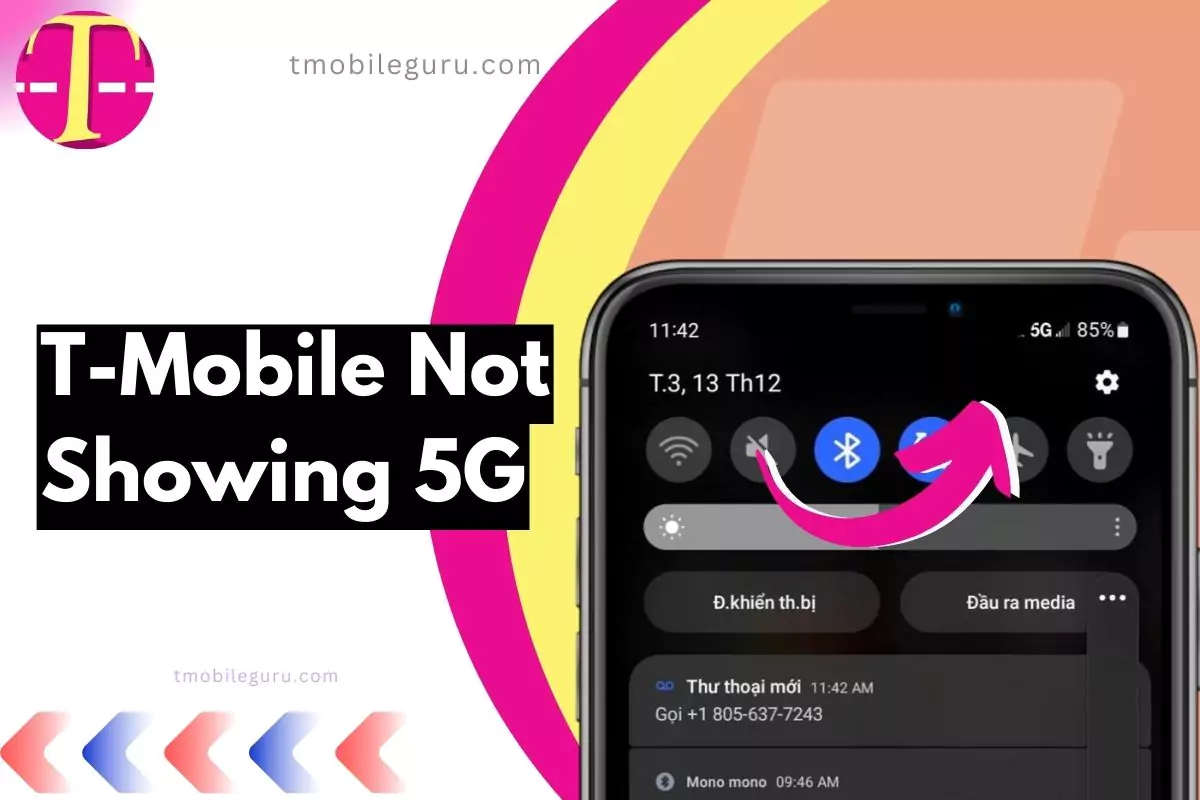Here’s the detailed article you needed to fix the T Mobile not showing 5G, this is a very common issue encountered by most tmobile users nowadays. So, this is the ultimate blog post with easy and proven ways to troubleshoot this.
T-Mobile’s 5G network offers blazing-fast speeds and enhanced connectivity, revolutionizing the mobile experience for its users. However, some users may encounter an issue where their device does not display 5G connectivity, even in areas with T-Mobile’s 5G coverage. This can be frustrating and hinder the seamless usage of T-Mobile’s 5G network.
How to Fix TMobile Not Showing 5G: Troubleshooting Guide
To effectively resolve the “T-Mobile not showing 5G” issue, follow these troubleshooting steps:
Fix 1: Verify Device Compatibility
In my experience, the first thing you should do is verify your device is 5G-capable. I checked my device specifications and the manufacturer’s website to confirm 5G support. If your device does not support 5G, you won’t be able to connect to the 5G network.
Fix 2: Update Software

I made sure to install any pending software updates available for my device. Outdated software can prevent you from accessing the latest 5G network features. Updates may enable full 5G connectivity.
Fix 3: Check 5G Coverage Area

I used T-Mobile’s coverage map to confirm 5G service is available in my location. If I was indoors, I tried moving closer to a window or outdoors to improve signal reception. Being outside a 5G coverage area will block connectivity.
Fix 4: Enable 5G Network Settings
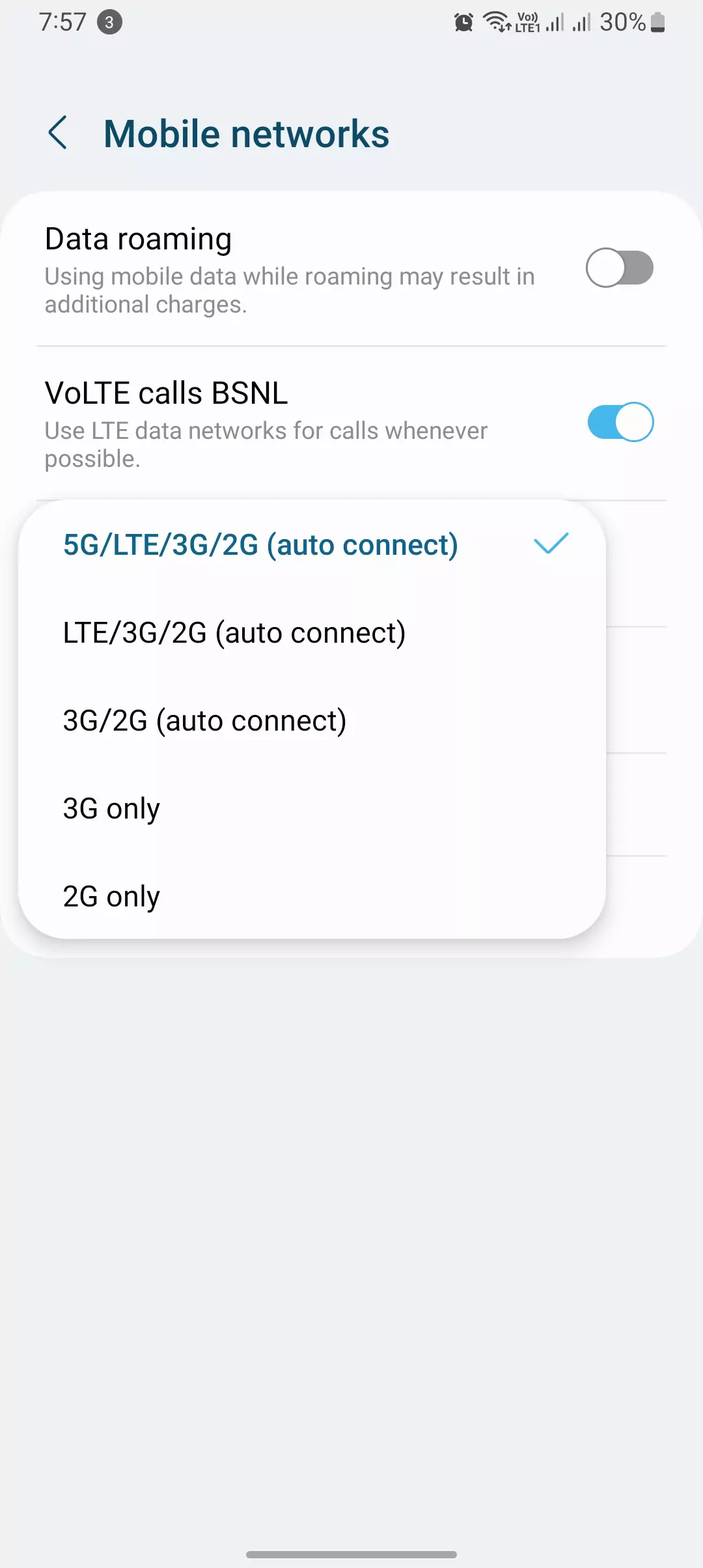
In my case, I had to enable 5G support in my network settings menu by setting the preferred network type to “5G” or “5G On.” This prioritizes 5G network access when available. Steps vary by device and operating system.
Fix 5: Restart Your Device
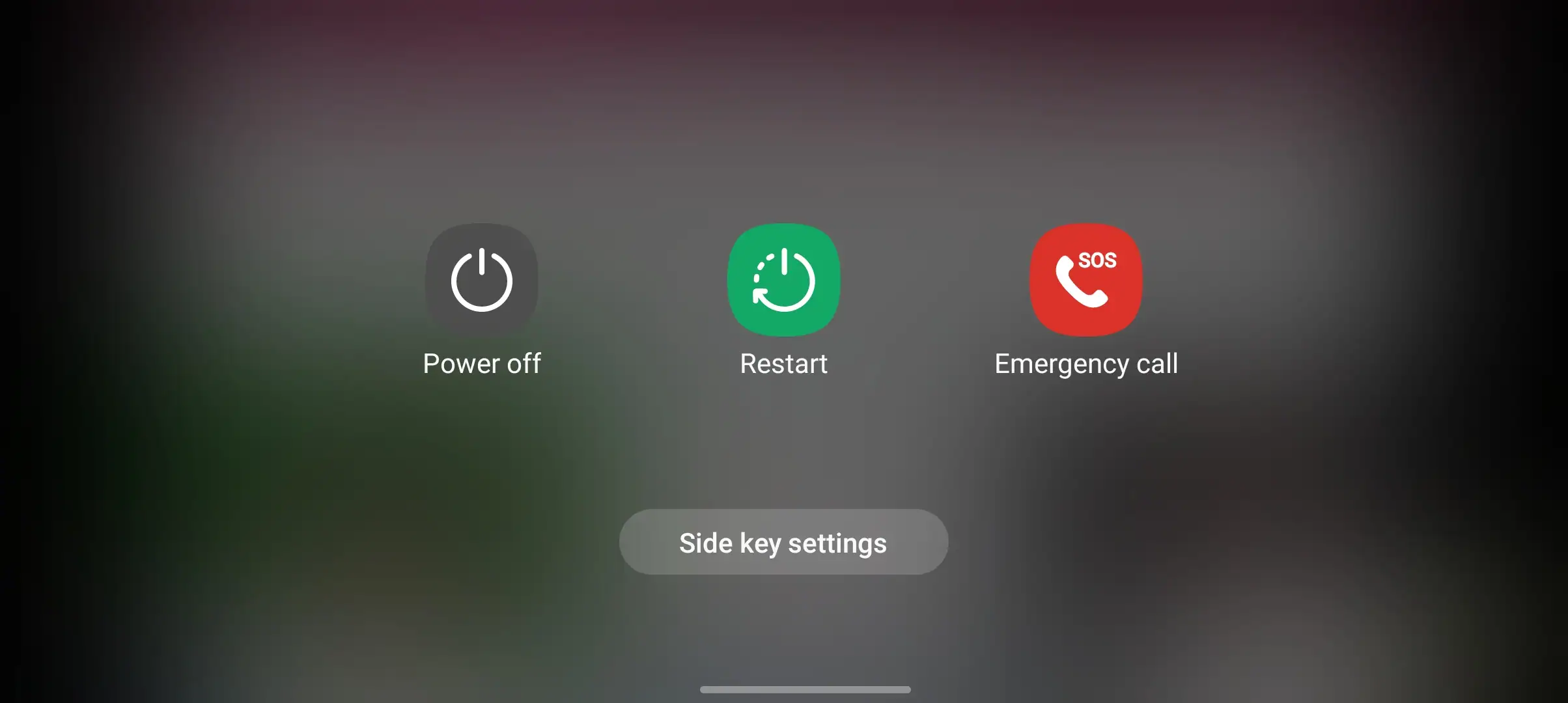
When I ran into issues, I power cycled my device – turned it fully off, waited a few seconds, and restarted it. This refreshed the network connection and resolved any temporary glitches for me.
Fix 6: Reset Network Settings

If I was still unable to connect, I reset my network settings after backing up Wi-Fi passwords. I reconnected to my preferred Wi-Fi networks after resetting settings. This can fix persisting software issues.
Fix 7: Contact T-Mobile Support
When the above steps did not resolve my 5G issues, I contacted T-Mobile support. They can check for network problems in your area and provide tailored troubleshooting for your specific device and software version. Seek assistance if problems continue despite troubleshooting.
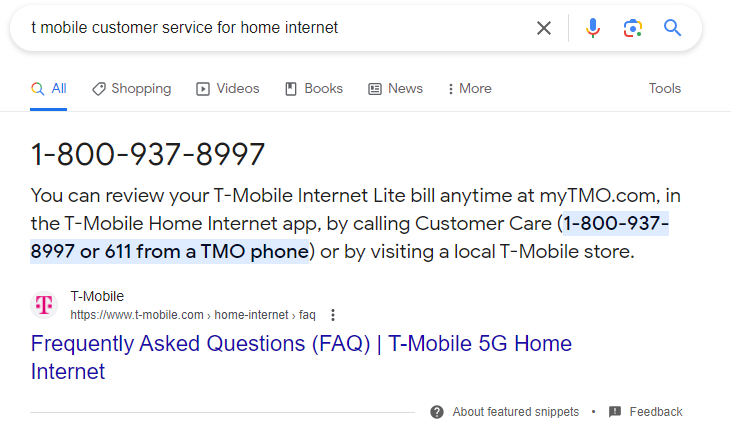
I hope formatting the steps with headings makes the troubleshooting process easy to follow! Let me know if you need any clarification or have additional questions.
Summary
Struggling to connect to T-Mobile’s lightning-fast 5G network? Before calling customer support, there are a few easy do-it-yourself troubleshooting tips to try first. Start by double checking 5G functionality on your device’s spec sheet and ensuring software is fully updated. Then verify your location has 5G coverage via T-Mobile’s map, and enable advanced “5G On” network settings on your device. Temporarily powering off and restarting your smartphone often refreshes faulty connections. As a last resort factory reset your network settings after backing up passwords – this wipes any underlying software bugs stalling 5G. Following these simple self-help steps could get you up and running on 5G in just a few minutes without waiting for post-call tech callbacks. Contact support if connectivity problems unrelentingly persist across troubleshooting efforts.
Quick Summary
- Ensure your device is 5G-compatible and its software is up to date.
- Verify that you are in an area with T-Mobile’s 5G coverage.
- Enable 5G settings on your device.
- Restart your device to refresh its network connection.
- Reset network settings to eliminate any potential configuration conflicts.
- Contact T-Mobile support for further assistance if the issue persists.
Conclusion
Remember, patience is key. Try each step thoroughly and allow your device time to process any changes. If the issue remains unresolved, reach out to T-Mobile’s customer support for personalized assistance.
That’s it for the blog post, I hope you enjoyed it. It will help you to fix the 5G not showing tmobile or even if it’s not available. Let me know in the comment which steps or ways work for you. Moreover, if it is still not available then contact us, we’d love to help you.