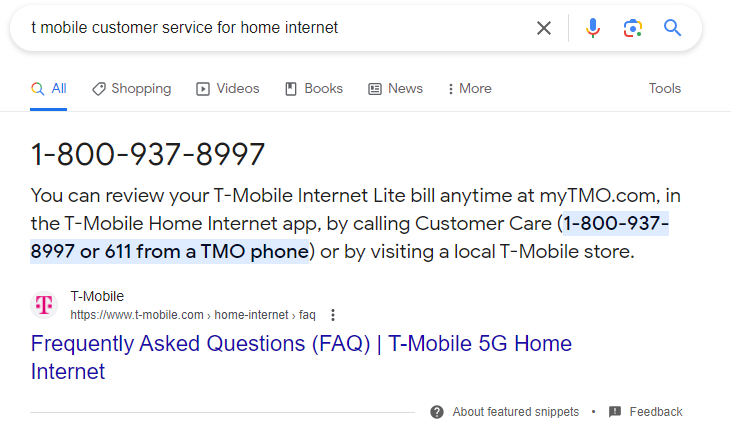If you’re experiencing issues with your T-Mobile Home Internet, don’t worry. This article offers practical solutions for addressing common problems and getting your T-Mobile Home Internet up and running smoothly.
Quick Summary
In my recent experience with T-Mobile Home Internet, I faced a slowdown in internet speed. However, I managed to boost my connection using these ten simple steps. I checked signal metrics, confirmed the nearest tower’s location, optimized router placement, used fans for cooling, and restarted the gateway. I also explored Ethernet connections, monitored tower maintenance, extended Wi-Fi coverage, checked for interference, and performed a router reset. By following these steps, I significantly improved my T-Mobile Home Internet speed, ensuring a smoother online experience.
Troubleshooting Steps for T-Mobile Internet (home) Not Working

Here are the essential steps to troubleshoot T-Mobile Home Internet issues:
1. Check Your Connections
- Verify that your gateway is powered on and operational.
- Ensure your device is correctly connected to the Wi-Fi network.
- Look for indicator lights on your gateway and review your device’s Wi-Fi settings.
2. Restart Your Gateway and Device

- Restarting both your gateway and device can often resolve minor connectivity problems.
- To restart your gateway, unplug it from the power outlet and wait for 30 seconds before plugging it back in.
- For your device, power it off and wait for 30 seconds before turning it back on.
3. Use the T-Mobile Home Internet App
- The T-Mobile Home Internet app features a built-in troubleshooting tool.
- Open the app and access the “Troubleshoot” button to diagnose and address common service problems.
4. Contact T-Mobile Customer Support
- If the issue persists, don’t hesitate to reach out to T-Mobile customer support.
- You can contact them via phone, chat, or email for expert assistance.
Common Problems and Solutions
Here are some common T-Mobile Home Internet issues and their solutions:
Problem: My T-Mobile Home Internet is slow
- Solution:
- Position your gateway centrally within your home for better coverage.
- Avoid placing the gateway near other electronic devices to prevent signal interference.
- Regularly restart your gateway.
- Check for updates to your gateway’s firmware to improve performance.
Problem: My T-Mobile Home Internet is not connecting to the internet
- Solution:
- Ensure all connections are properly plugged in.
- Restart your gateway and device.
- Use the T-Mobile Home Internet app for troubleshooting.
- Contact T-Mobile customer support for further assistance.
Problem: My T-Mobile Home Internet is disconnecting frequently
- Solution:
- Restart your gateway and device.
- Look for updates to your gateway’s firmware.
- Relocate your gateway to a different location within your home.
- Contact T-Mobile customer support for professional guidance.
Conclusion
If you encounter issues with your T-Mobile Home Internet service, follow the outlined steps in this article to troubleshoot and resolve the most common problems. By doing so, you’ll likely have your T-Mobile Home Internet up and running smoothly in no time. Remember, T-Mobile’s customer support is available to assist you if needed.
In most cases when you cannot access the tmobile home internet then you must contact the support first, check your plan, and lastly check for outages of their network.
If you have done all this, it still doesn’t work, either contact them from support or contact us, and we’ll see how we can help.
That’s it for today’s blog post, this is how to fix the home internet of t mobile not working.