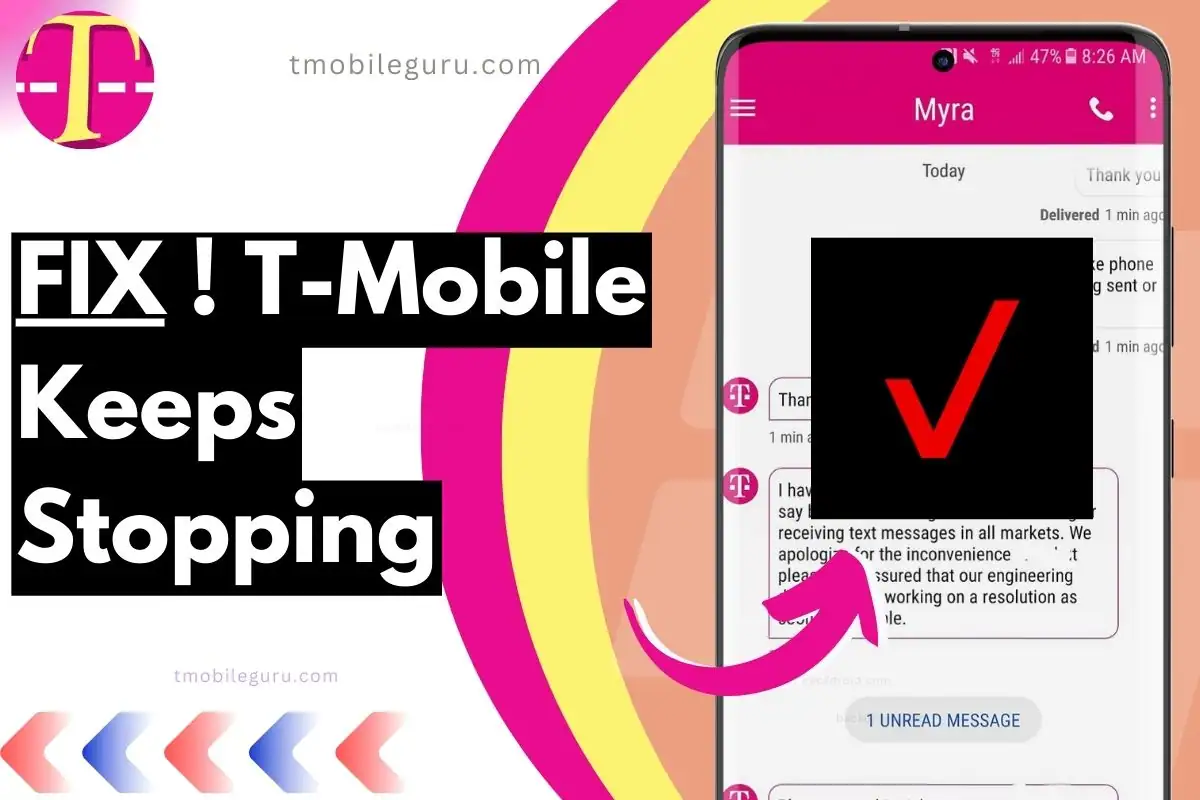The T-Mobile keeps stopping error is a common issue that Android users experience. This error can occur when you try to open the T-Mobile app, or when the app is running in the background.
Quick summary:
- The T-Mobile keeps stopping error is a common issue that Android users experience.
- There are a number of possible causes for this error, including software glitches, corrupted data, outdated apps, and network connectivity issues.
- There are a number of steps you can take to try to fix this error, including restarting your device, clearing the T-Mobile app’s cache and data, updating the T-Mobile app, uninstalling and reinstalling the T-Mobile app, checking for software updates, and resetting your network settings.
- If you have tried all of the above steps and the error is still occurring, you may need to contact T-Mobile customer support for assistance.
There are a number of possible causes for this error, including:
- Software glitches
- Corrupted data
- Outdated apps
- Network connectivity issues
How to Fix T-Mobile Keeps Stopping on Android (easy)
1. Restart your device

This is often the simplest and most effective way to fix any minor software glitches. To restart your device, press and hold the power button for a few seconds until the power menu appears. Then, tap Restart.
2. Clear the T-Mobile app’s cache and data

This will remove any corrupted or outdated data that may be causing the error. To clear the T-Mobile app’s cache and data, go to Settings > Apps > T-Mobile > Storage & cache. Then, tap Clear cache and Clear storage.
3. Update the T-Mobile app
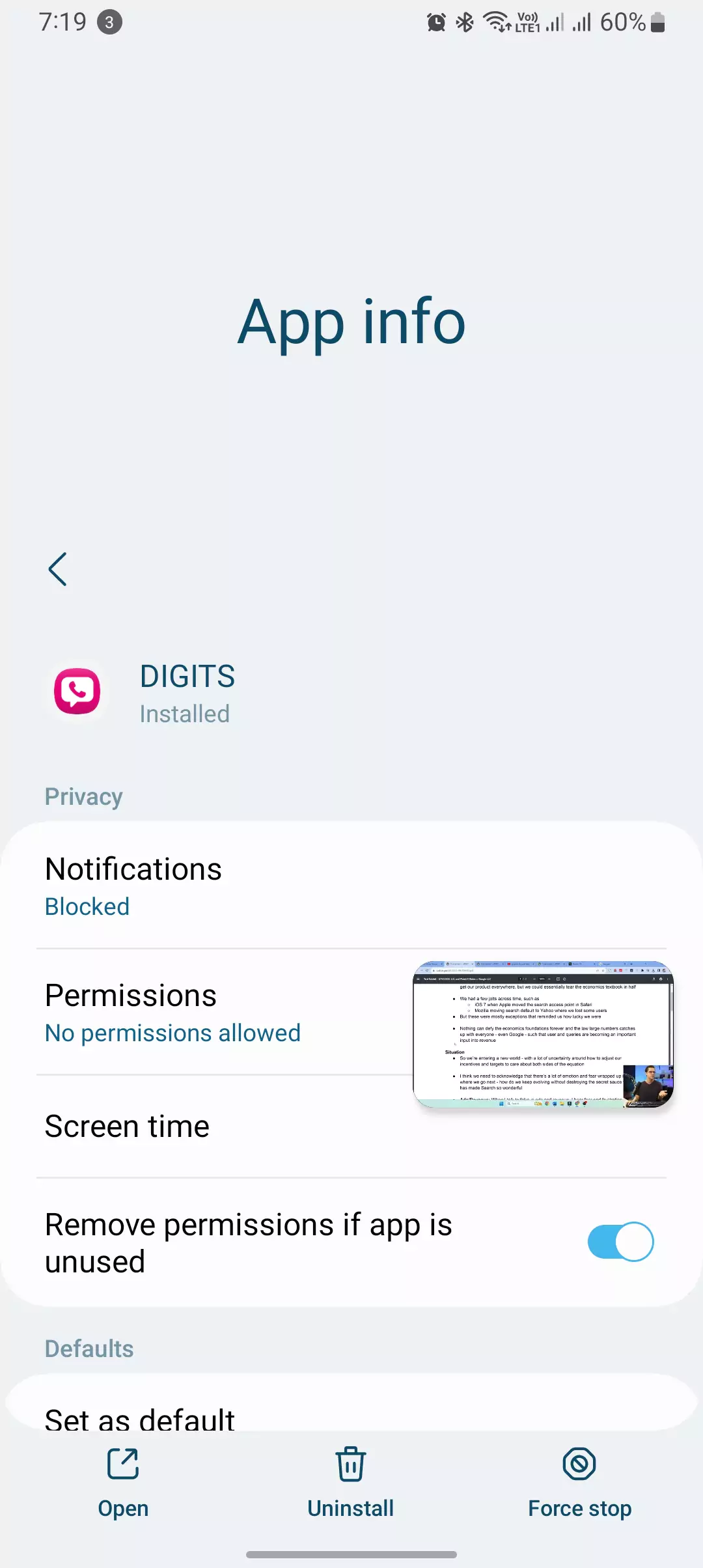
Make sure that you are using the latest version of the T-Mobile app. To update the T-Mobile app, open the Google Play Store and search for T-Mobile. If there is an update available, tap Update.
4. Uninstall and reinstall the T-Mobile app

This will remove and reinstall the app from scratch, which can often fix any software problems. To uninstall the T-Mobile app, go to Settings > Apps > T-Mobile and tap Uninstall. Once the app has been uninstalled, reinstall it from the Google Play Store.
5. Check for software updates

Make sure that your Android device is running the latest version of the operating system. To check for software updates, go to Settings > System > Software update. If there is an update available, tap Download and install.
6. Reset your network settings
This will reset your device’s network settings to their default values, which can sometimes fix network connectivity issues. To reset your network settings, go to Settings > System > Advanced > Reset options > Reset Wi-Fi, mobile & Bluetooth. Check this, how you can reset APN settings with Screenshots.
Conclusion
If you have tried all of the above steps and the T-Mobile keeps stopping error is still occurring, you may need to contact T-Mobile customer support for assistance.