This is exactly why and how to fix the t mobile not registered on the network, WE have fixed this network issue for more than 156 t-mobile users in a single day. With all the steps, I’m going to show you below.
If you are experiencing the “Not Registered on Network” error on your T-Mobile device, don’t worry! We’ve got you covered. Our article delves into the causes of this frustrating network connectivity issue and provides you with effective troubleshooting steps that can help you restore your T-Mobile connection. With our guidance, you can confidently make calls, send texts, and access mobile data once again.
How We Fixed This Quickly

In my experience, when faced with connectivity issues on my Samsung device, I found various solutions suggested by users. First, I recommend reaching out to T-Mobile to check if my device’s IMEI needs registration or if there are any service issues. Some users suggested changing or replacing the SIM card, which, in my case, provided a temporary solution.
Adjusting network settings, such as limiting the phone to LTE instead of 5G, was another recommendation I tried. Additionally, performing a factory reset, although not guaranteed, was suggested by some users. Testing the phone in Safe Mode helped me identify if a third-party app was causing the issue.
Waiting for a software update from Samsung was another speculation, but I also explored hardware-related solutions. Some users reported success in replacing specific hardware components, like the part holding the SIM card. However, it’s essential to note that this fix may not be permanent.
Manually selecting T-Mobile as the network operator under APN settings and limiting the phone to LTE-only mode were other strategies that worked for some users. When the problem persisted, I visited an official Samsung Service Center, where they offered hardware replacement or repair.
Troubleshooting Steps When T-Mobile Is Not Registered On Network
Fix 1: Check SIM Card

In my experience, addressing connectivity issues often begins with a thorough check of the SIM card. First and foremost, I recommend ensuring that the SIM card is properly inserted into your device. Take a moment to clean both the SIM card and its tray to eliminate any debris that may be causing interference. If the problem persists, try inserting the SIM card into another compatible device to rule out any potential SIM card issues based on my own troubleshooting.
Fix 2: Restart Device
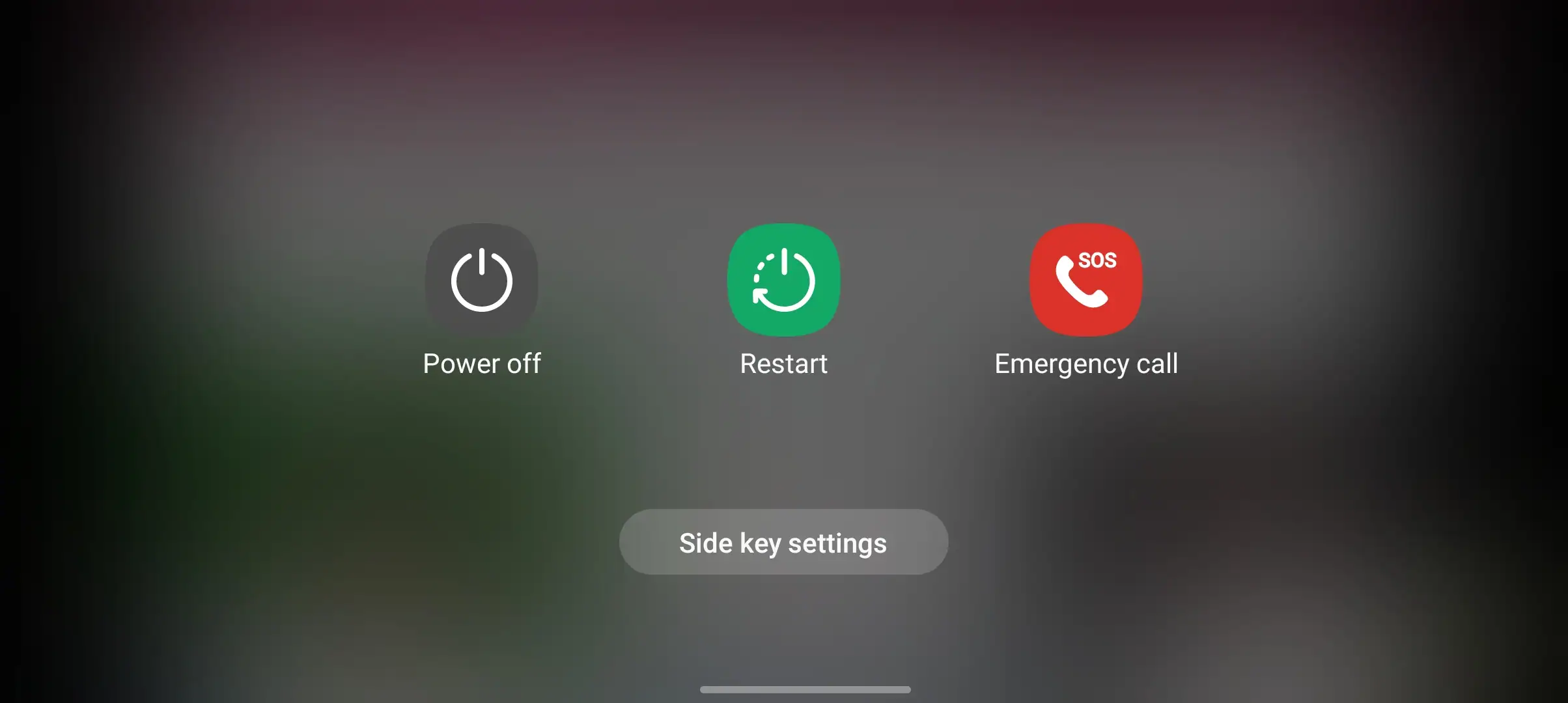
Another effective fix, in my case, has been to restart the device. This simple action can refresh network connections and potentially resolve connectivity issues. To do this, I suggest powering off your device, waiting for a few seconds, and then powering it back on. This has proven to be a quick and efficient solution in my experience.
Fix 3: Network Mode Settings
When it comes to network mode settings, it’s crucial to verify that your device is set to “Auto.” This allows the device to automatically connect to the best available network. I advise against manually selecting network operators unless you’re absolutely certain about the correct network settings based on my own experiences.
Fix 4: Software Updates
Checking for software updates is another step I highly recommend. I suggest regularly checking for available software updates for your device, as these updates often include bug fixes and improvements in network connectivity, in my experience.
Fix 5: Network Settings Reset

If the issue persists, a network settings reset may be necessary. I’ve found that resetting network settings can eliminate conflicting configurations or glitches that may be causing connectivity issues. However, it’s important to note that this action will erase saved Wi-Fi passwords and network preferences, so proceed with caution.
Fix 6: Contact T-Mobile Support
In my case, when all else fails, I recommend reaching out to T-Mobile customer support for further assistance. If the issue persists after trying the above steps, contacting T-Mobile support can help identify any account-related issues or network problems in your area. They have the expertise to provide personalized assistance and guide you through additional troubleshooting steps.
Quick Summary
- The “Not Registered on Network” error indicates that your T-Mobile device is unable to connect to the T-Mobile network.
- Common causes include SIM card issues, software glitches, network settings, and network outages.
- Troubleshooting steps involve checking the SIM card, restarting the device, verifying network mode settings, checking for software updates, resetting network settings, and contacting T-Mobile support.
Additional Tips
- Check for T-Mobile network outages in your area.
- Move to a location with better T-Mobile signal coverage.
- Try using a different phone in the same location to isolate the issue to your device.
- Consider replacing the SIM card if it’s damaged or outdated.
Conclusion
If you’re getting the “Not Registered on Network” error, don’t worry, we’ve got you covered! Just follow these simple steps to fix the issue. And if it still doesn’t work, you can always contact T-Mobile support for help with network-related problems or contact us. Remember, a strong network connection is super important for enjoying seamless T-Mobile services.
That’s it for the blog post, I hope you enjoyed it, it was helpful for you. Let me know in the comment if you have any thoughts or what worked for you. Have a nice day.

